How to Change Edit 200 Rows and Select Top 1000 Rows Default Value in SQL Server Management Studio
How to Change Edit 200 Rows and Select Top 1000 Rows Default Value in SQL Server Management Studio
1. Login to SQL Server Manatement Studio
2. Go to Tools Menu and Options
4. To make the necessary changes within the Options Dialog box, Expand SQL Server Object Explorer -> Commands.
5. Specify the new value for Value for Edit Top Rows Command and Specify the Value for Select Top Rows Command. In the below example we have set the value as 50 for both options
6. Finally to save the changes click OK to save the changes to SSMS configuration.
7. Once you have made the above mentioned changes right click the table to see the changes as shown in the snippet below
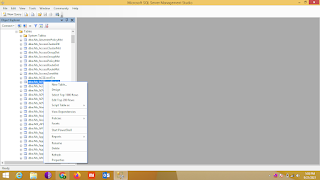




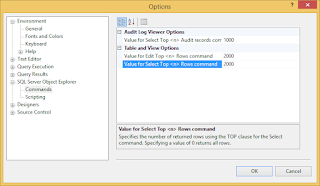





Comments
Post a Comment