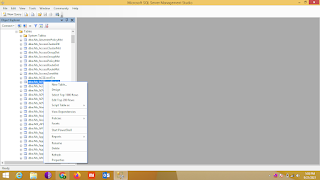Enabling TLS 1.1 and TLS 1.2 on web browsers - This website might not support the TLS 1.2 protocol
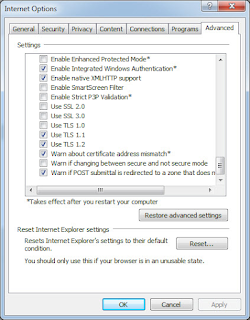
Microsoft Internet Explorer Open Internet Explorer From the menu bar, click Tools > Internet Options > Advanced tab Scroll down to Security category, manually check the option box for Use TLS 1.1 and Use TLS 1.2 Click OK Close your browser and restart Internet Explorer Google Chrome Open Google Chrome Click Alt F and select Settings Scroll down and select Show advanced settings... Scroll down to the Network section and click on Change proxy settings... Select the Advanced tab Scroll down to Security category, manually check the option box for Use TLS 1.1 and Use TLS 1.2 Click OK ...